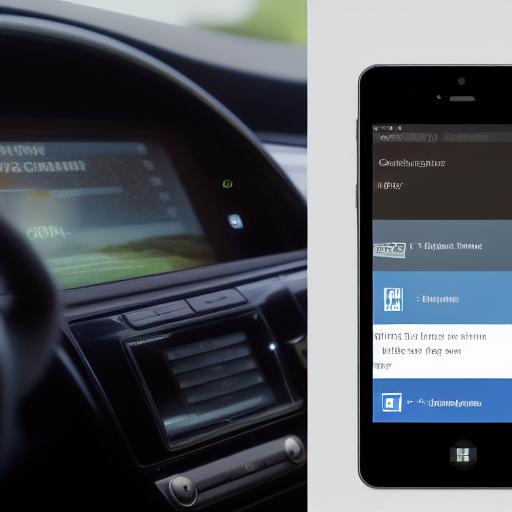How to Install and Use Microsoft Copilot on Android
Microsoft’s Copilot chatbot, formerly known as Bing Chat, is now available as an Android and iPhone app. This means you can now access Microsoft’s powerful tool without using the web version. Here’s how to get started with the Copilot app on your phone or tablet.
Getting Started With Microsoft’s Copilot Mobile App
1. Microsoft Copilot is an AI assistant that aims to help you solve various tasks, like writing emails, creating images, giving you summaries, and so on.
2. As reported by XDA, Microsoft quietly released the Copilot app on the Play Store. Use the link below and follow our instructions to get started:
Download: Microsoft Copilot for Android | iOS (Free)
3. Once you’ve installed the app, open it and tap Continue to accept the terms and conditions.
4. When you get a pop-up to give location permission, choose the option you prefer.
5. Toggle on Use GPT-4 on the main screen.
6. Now, you can tap the microphone icon at the bottom for voice input. When prompted to give it permission to record audio, tap While using the app.
7. If you’d rather type your queries, tap the keyboard icon in the bottom-right corner. Alternatively, you can tap the Camera icon to interact with the chatbot using images.
8. To begin a new conversation from scratch, tap the New Topic icon in the bottom-left corner.
That’s pretty much all you need to get started. You can use the app like any other generative AI chatbot at this point.
To make the most of Copilot on your device, sign in with your Microsoft account by tapping Sign In in the top-left corner. This will allow the chatbot to display AI-generated images, for example.
What Can You Do With Copilot on Android and iPhone?
Just like with ChatGPT, you can ask Copilot pretty much anything you like. Whether you’d like a detailed explanation on a complex topic, want help composing emails, or need to translate text into a different language, Copilot has you covered.
You can even add images to your conversations, generate images on the fly with the Dall-E 3 art generator, and get web results, which isn’t possible in the ChatGPT app unless you pay for a ChatGPT Plus subscription. This is because Microsoft’s Copilot gives you access to OpenAI’s GPT-4 language model for free.
The app also lets you choose your preferred conversation style. Tap the three-dots icon at the top-right corner and choose Show All Tones. Then, select Creative, Balanced, and Precise.
You should be able to get the hang of Copilot in no time, especially if you’re already familiar with other AI chatbot apps like ChatGPT. In my experience, Copilot took quite a while to respond to my queries compared to ChatGPT. However, the replies are more detailed.
If you were on the fence about trying Microsoft Copilot before, now is your best chance, since you can take it for a spin right from your smartphone.